Table of contents
Another convenient building block you may want to use in your project is navigation within a page (table of contents). This is especially useful for long-form content, such as documentation or tutorials, where you want to help users quickly jump to different sections of the page based on the headings.
An example may look like this:
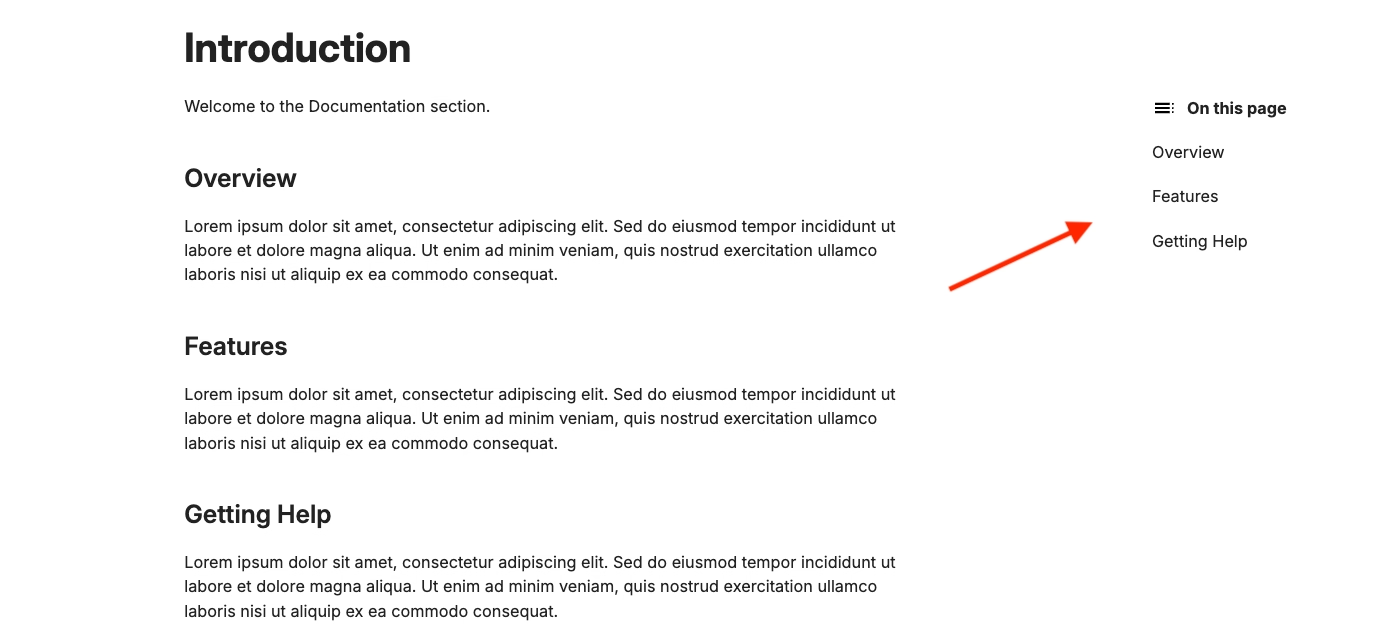
In this article, you will find a practical example you can reuse in your own project to build a navigation based on the headings in your markdown content.
Define headings in your markdown content
Let's first create a simple markdown page with a few headings so that we have something to render in the navigation. The content of the page may look like this:
Create a layout with the page navigation
We can first create a custom render_heading() function that will be responsible for rendering a single heading in the navigation. It takes the heading object and turns it into a clickable table-of-contents link (creating anchor links so that users can click the headings and get navigated to a specific section of the page).
fn render_heading(context, heading) {
component {
{heading.content}
}
}Next, we can create the content of the layout that actually renders the page navigation:
{if !context.table_of_contents.headings.is_empty() {
component {
On this page
{
context
.table_of_contents
.headings
.filter(|heading| heading.depth == 2)
.map(render_heading.curry(context))
}
}
}}
The code above creates the "On this page" section that you could see in the screenshot. This section shows links to different headings within the page.
Here's exactly how it works:
If the page doesn't contain any headings (
context.table_of_contents.headings.is_empty()), it adds an "empty" CSS class for stylingIf headings are present, they are taken from the
context.table_of_contents.headings, and in this particular example, we filter them to only include level-2 headings (i.e.,## Headingin markdown). You can adjust this to include other heading levels if neededFinally, we map over the filtered headings and use the
render_headingfunction to render each heading as a clickable link
Of course, both the render_heading function and the navigation element need to be placed inside the layout code. Here's how the complete layout may look like:
fn render_heading(context, heading) {
component {
{heading.content}
}
}
fn template(context, props, content) {
context.assets.add("resources/css/layout-documentation-page.css");
component {
{if !context.table_of_contents.headings.is_empty() {
component {
On this page
{
context
.table_of_contents
.headings
.filter(|heading| heading.depth == 2)
.map(render_heading.curry(context))
}
}
}}
{context.front_matter.title}
{content}
}
}