Previous/Next navigation
In this article, we'll cover creating a previous/next navigation for your markdown pages. It is typically something that you place at the bottom of your content pages, to help users quickly navigate through related content items (it's especially useful on mobile!).
This navigation feature builds on Poet's collection system, which you can learn more about in our Collections navigation article. The previous/next links follow the order you've defined for your content in the collection.
Here's what we'll be building:
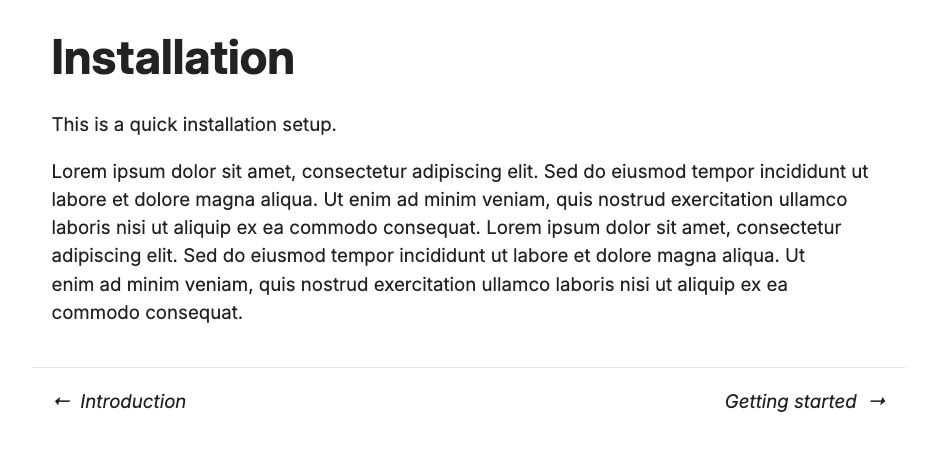
Create a layout with the previous / next navigation
First, we will define the menu_hierarchy variable so we can find the previous and next pages in the collection sequence.
let menu_hierarchy = context.primary_collection.hierarchy;Next, we will use the menu_hierarchy in the content of the layout that is responsible for rendering the previous / next navigation. An example code may look like this:
{
let prev = menu_hierarchy.before(context.reference.basename);
if has(prev) {
component {
{prev.front_matter.title}
}
}
}
{
let next = menu_hierarchy.after(context.reference.basename);
if has(next) {
component {
{next.front_matter.title}
}
}
}
What's happening in the code above is that we are creating the "previous" section:
menu_hierarchy.before(context.reference.basename)finds the page that comes before the current page in the collection hierarchyif a previous page exists (
if has(prev)), the code renders a link with the previous page's title and URL
And the "next" section is created in the same way, but using menu_hierarchy.after(context.reference.basename) to find the page that comes after the current page.
The previous/next order follows the after field relationships you define in your pages' front matter.
The final layout code may look like this:
fn template(context, props, content) {
context.assets.add("resources/css/layout-documentation-page.css");
let menu_hierarchy = context.primary_collection.hierarchy;
component {
{context.front_matter.title}
{content}
{
let prev = menu_hierarchy.before(context.reference.basename);
if has(prev) {
component {
{prev.front_matter.title}
}
}
}
{
let next = menu_hierarchy.after(context.reference.basename);
if has(next) {
component {
{next.front_matter.title}
}
}
}
}
}If you're on the first page in the collection, no "Previous" link will appear. And similarly, if you're on the last page, no "Next" link will be shown.